Task Management
GENERATE NEW TASK
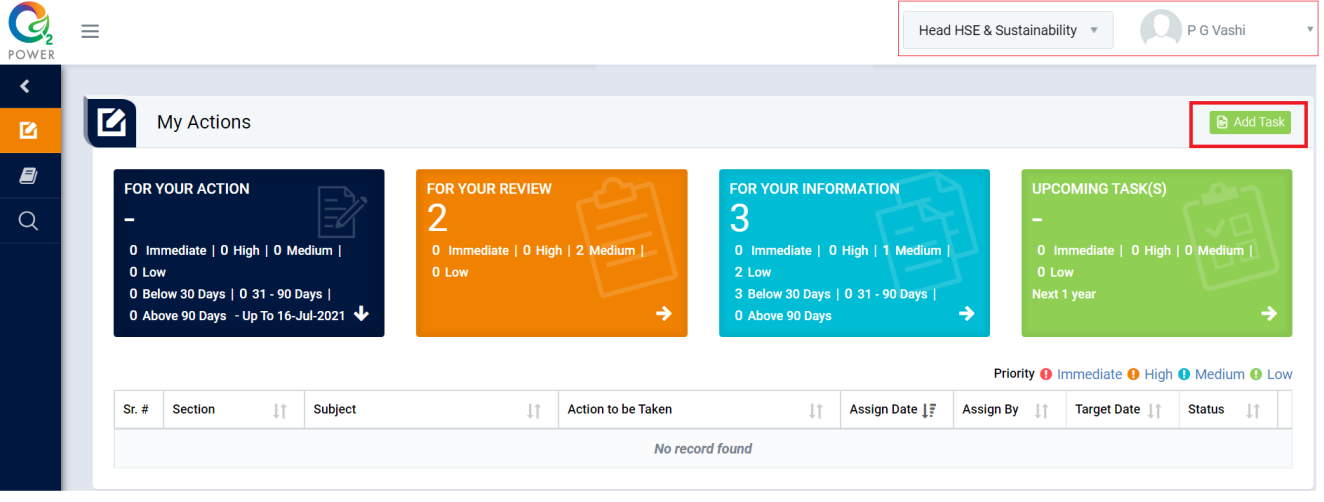
Figure 3.1.1
- Login as authorized person(Head HSE & Sustainability) and go to My Action screen [Figure 3.1.1]
- There are four section provided to view and take action against tasks which are mentioned below :
- FOR YOUR ACTION : Display “EHS Observation” and action items which needs to be performed. Also display the tasks which are saved as draft are displayed here. User will update final information and submit it for further action. (This section is display by default)
- FOR YOUR REVIEW : Display the tasks such as “EHS Observation” including action items which needs to be reviewed. The tasks will be displayed to reviewer for review where reviewer will take action against it
- FOR YOUR INFORMATION : Display all the tasks such as “EHS Observation” to creator/requester with their current status. User can view the task details by clicking subject in “Subject” column.
- UPCOMING TASK(S) : Display future tasks which are planned already.
- To Assign or Create New Task click on “Add Task” Button to open different tab [Figure 3.1.2]
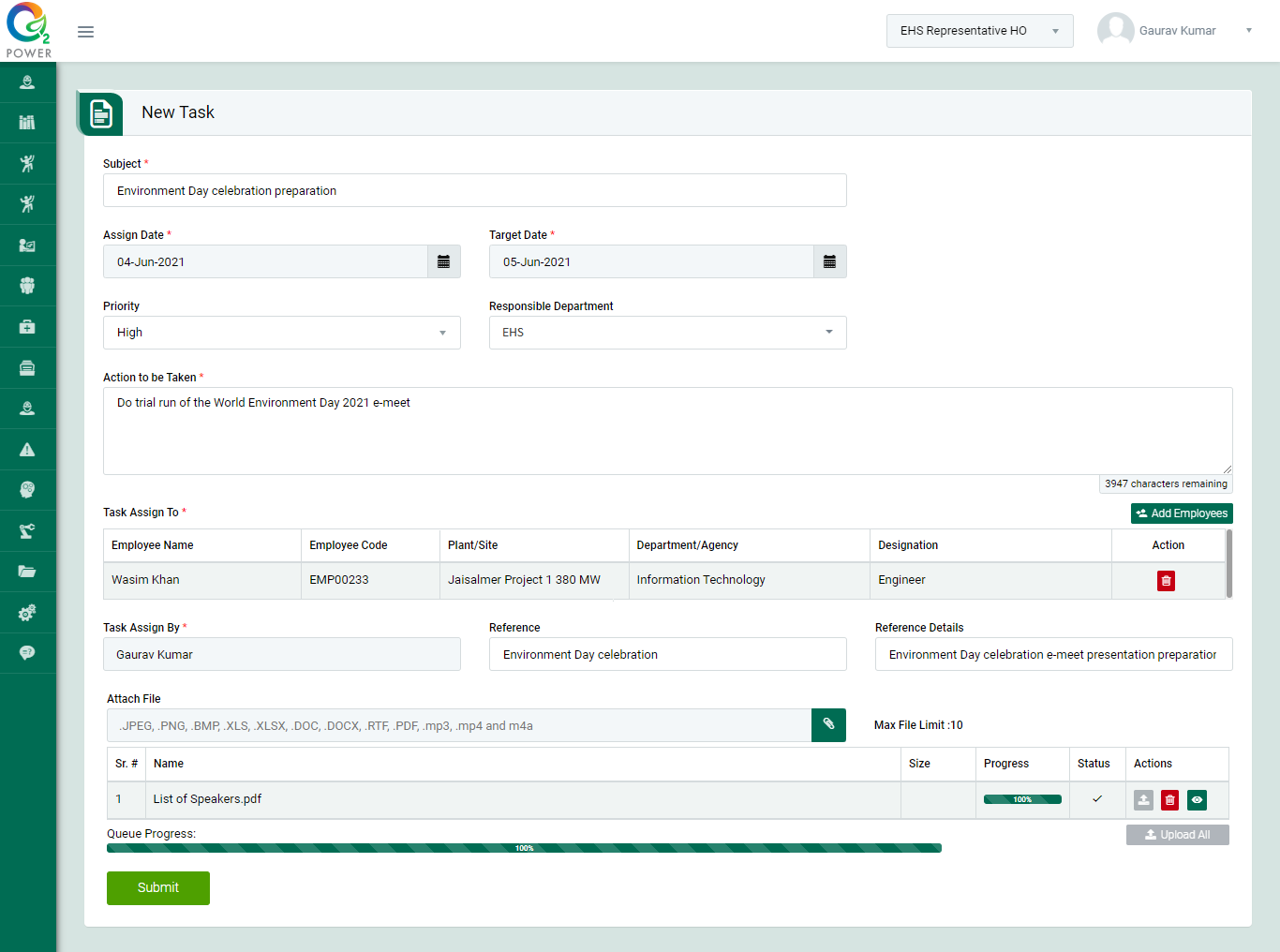
Figure 3.1.2
- Fill up “Subject, Assign Date, Target Date, Action to be Taken” as per you can show.
- Assign “Employee Name” in “Task Assign To” section and hit “Submit” button to submit the task.
Note :
- The fields marked with * are mandatory to be filled.
- If “Add Task” Button is not visible for you, you are not authorized for that.
- If you are select any department in “Responsible Department”, Task is directly show in “FOR YOUR ACTION” of that particular “Department Head” / “Section Head”.