Task Management
PERFORM ACTION ITEM

Figure 3.2.1
- Login as the user to whom action item is assigned and go to My Action screen [Figure 3.2.1]
- There are four section provided to view and take action against tasks which are mentioned below :
- FOR YOUR ACTION : Display “EHS Observation” and action items which needs to be performed. Also display the tasks which are saved as draft are displayed here. User will update final information and submit it for further action. (This section is display by default)
- FOR YOUR REVIEW : Display the tasks such as “EHS Observation” including action items which needs to be reviewed. The tasks will be displayed to reviewer for review where reviewer will take action against it
- FOR YOUR INFORMATION : Display all the tasks such as “EHS Observation” to creator/requester with their current status. User can view the task details by clicking subject in “Subject” column.
- UPCOMING TASK(S) : Display future tasks which are planned already.
- Click on a particular subject in subject column in “FOR YOUR ACTION” section to open the task in different tab.[Figure 3.2.2]
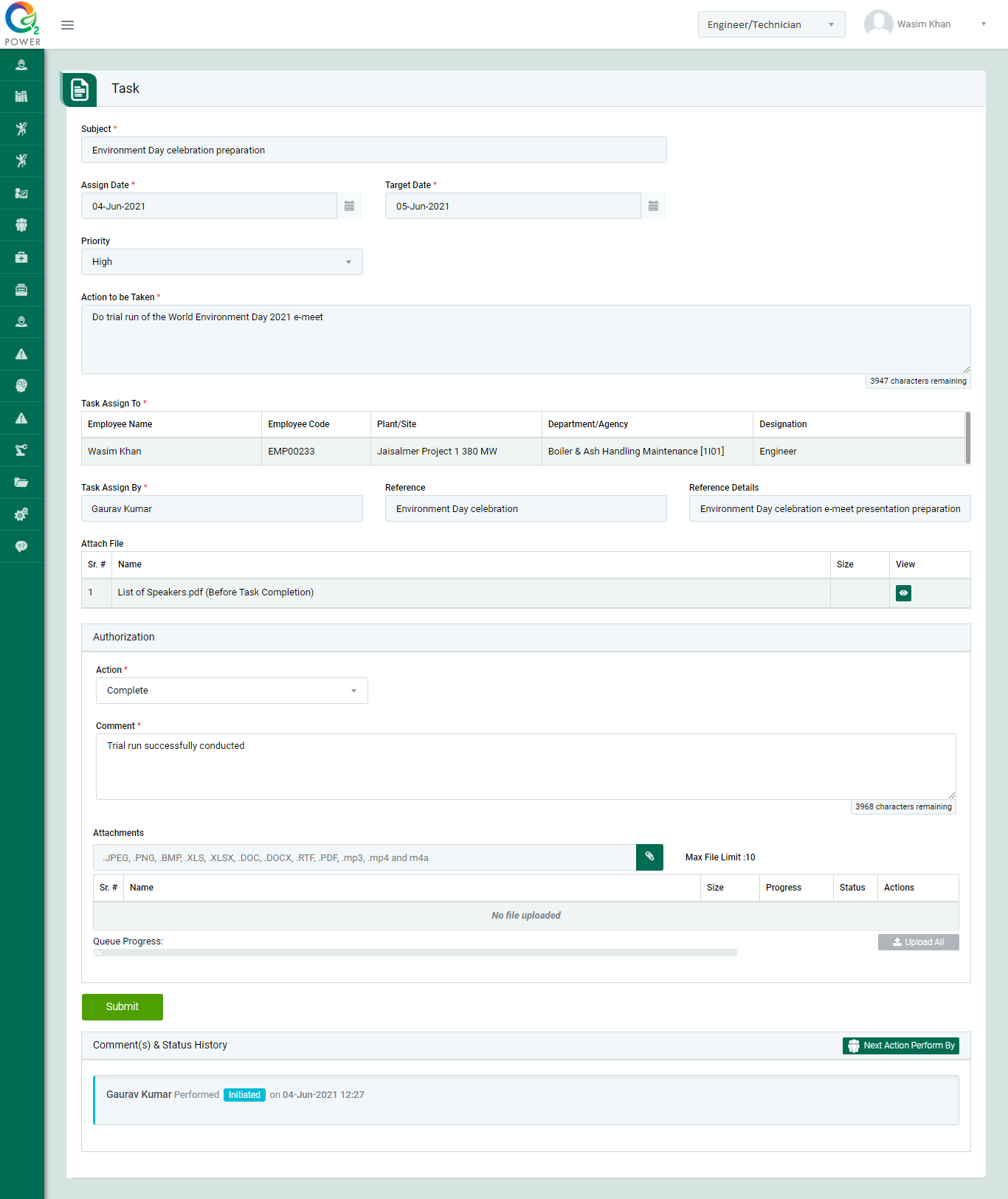
Figure 3.2.2
- To take action against a particular observation report select Action from drop down list as below :
- In-Progress : If the concerned person is still working on the task then the select the status as In-Progress.
- Revise : This option allow user to change End Date. If date is revised then the task will be reviewed by the person who assigned.
- Complete : Select complete if the task is completed. The task will reviewed by “Line Manager” or “Department Head”.
- Click Submit button to submit the task details as per the selected action.
Note :
- Task responsible person can edit the task contents.
- The fields marked with * are mandatory to be filled.