Task Management
REVIEW ACTION ITEM BY HEAD HSE & SUSTAINABILITY
- Login as “Head HSE & Sustainability” and go to My Action screen [Figure : 3.3.1]
- There are four section provided to view and take action against tasks which are mentioned below :
- FOR YOUR ACTION : Display “EHS Observation” and action items which needs to be performed. Also display the tasks which are saved as draft are displayed here. User will update final information and submit it for further action. (This section is display by default)
- FOR YOUR REVIEW : Display the tasks such as “EHS Observation” including action items which needs to be reviewed. The tasks will be displayed to reviewer for review where reviewer will take action against it
- FOR YOUR INFORMATION : Display all the tasks such as “EHS Observation” to creator/requester with their current status. User can view the task details by clicking subject in “Subject” column.
- UPCOMING TASK(S) : Display future tasks which are planned already.
- Click on a particular subject in subject column in “FOR YOUR REVIEW” section to open the task in different tab.[Figure 3.3.2]
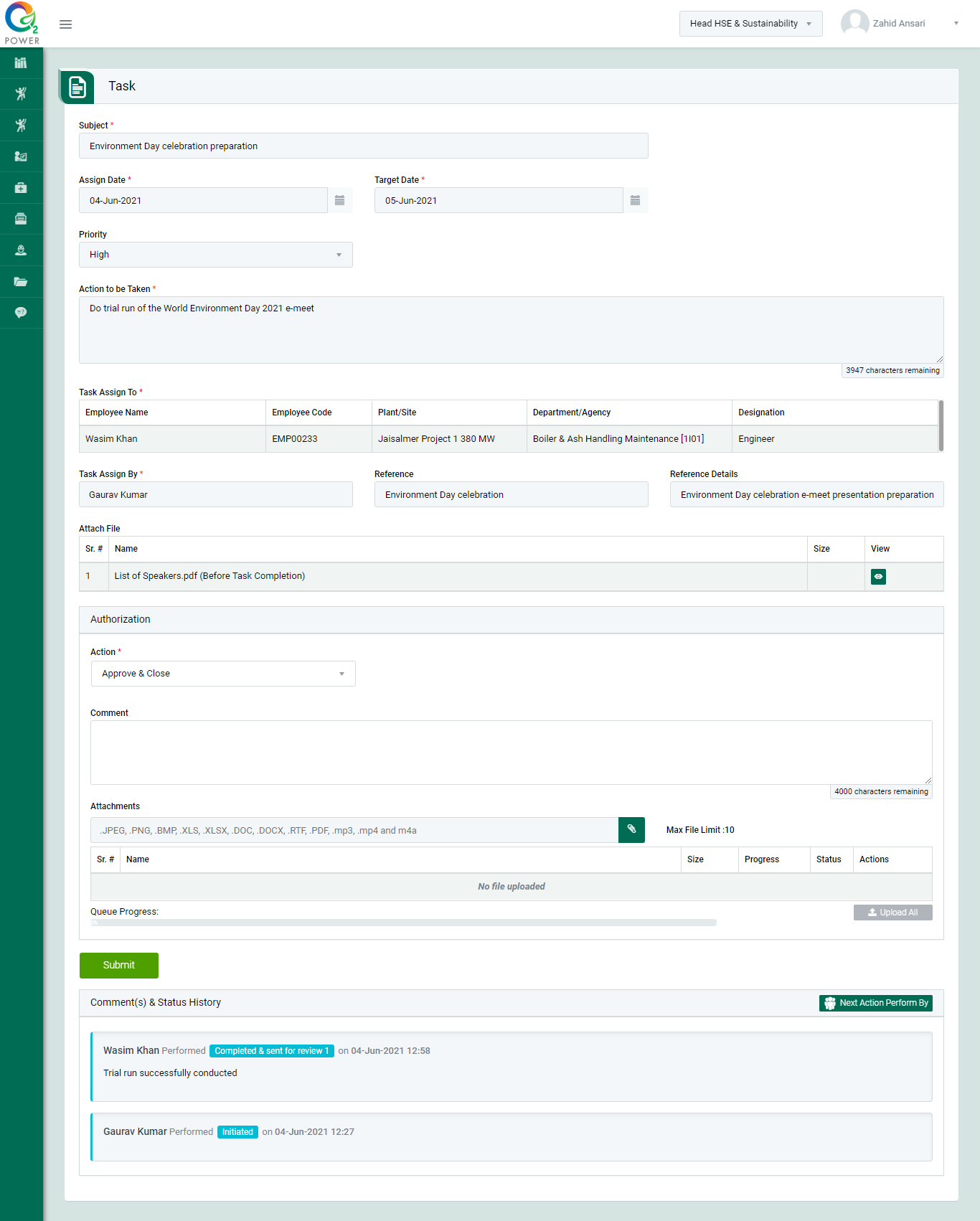
Figure 3.3.2
- To take action against a particular observation report select Action from drop down list as below :
- Approve & Close : The particular task is approved & Close by “Head HSE & Sustainability”.
- Send back for correction : To reject an action item. If action item is rejected then it will again go back to the person for correction who performed the task and submit again.
- Click Submit button to update the task details as per the selected action.
Note :
- Task responsible person can edit the task contents.
- The fields marked with * are mandatory to be filled.