Action Item Process
REVIEW ACTION ITEM
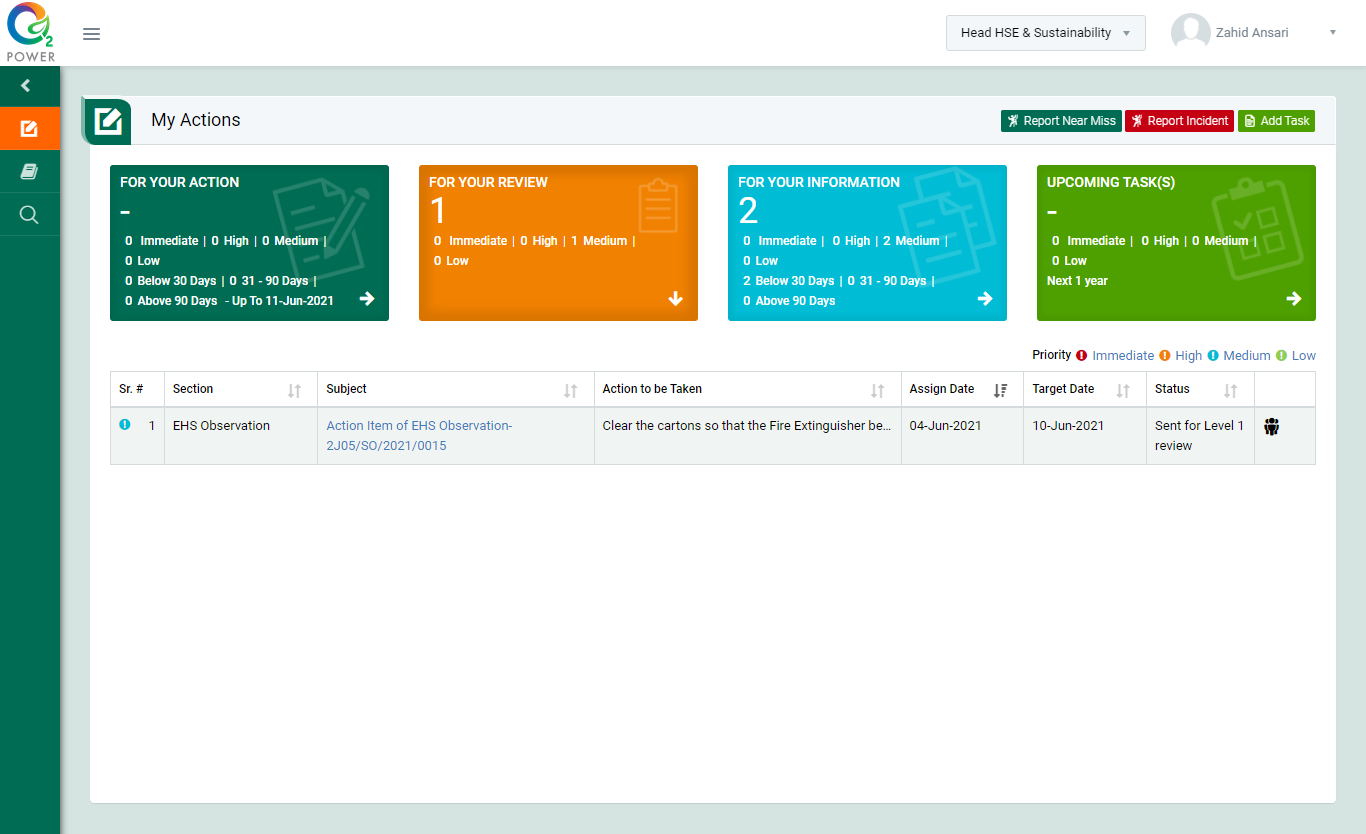
Figure 4.2.1
- Login as “Head HSE & Sustainabilty” and go to My Action screen [Figure : 4.2.1]
- There are four section provided to view and take action against tasks which are mentioned below :
- PENDING ACTIONS : Display “Incident/Near Miss”, “HSE Observation”, "BBS Observation, “Risk Assessment” and action items which needs to be performed. Also display the tasks which are saved as draft are displayed here. User will update final information and submit it for further action. (Display by default)
- REVIEW ACTIONS : Display the tasks such as “Incident/Near Miss”, “HSE Observation”, "BBS Observation, “Risk Assessment” including action items which needs to be reviewed. The tasks will be displayed to reviewer for review where reviewer will take action against it.
- INFORMATION ACTIONS : Display all the tasks such as “Incident/Near Miss”, “HSE Observation”, "BBS Observation, “Risk Assessment” to creator/requester with their current status. User can view the task details by clicking subject in “Subject” column.
- UPCOMING : Display future tasks which are planned already.
- Click on a particular subject in subject column in “REVIEW ACTIONS” section to open the task in different tab. [Figure : 4.2.2]
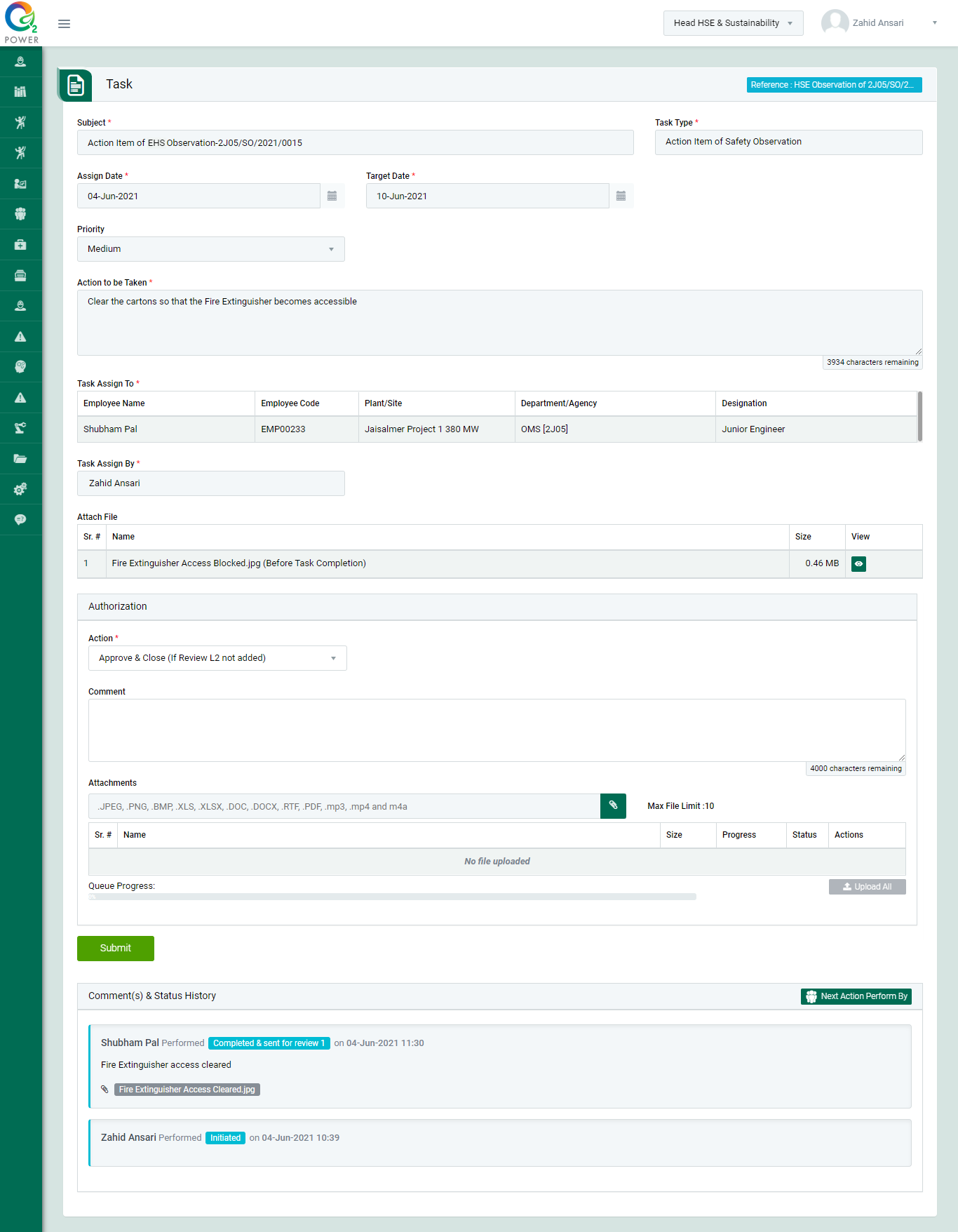
Figure 4.2.2
- To take action against a particular observation report select Action from drop down list as below :
- Approve & Close (If Review L2 not added) : The particular task is approved and closed by “Line Manager”.
- Send back for correction : Task will go back to the person for revise who performed the task.
- Click Submit button to submit the task details as per the selected action.
Note :
- The fields marked with * are mandatory to be filled.
- If action item is assigned to a particular department, then all the Line Managers of that particular department can perform on that task. Any one of the Line Manager can assign same task to other person.