Action Item Process
ACTION ITEM SEARCH
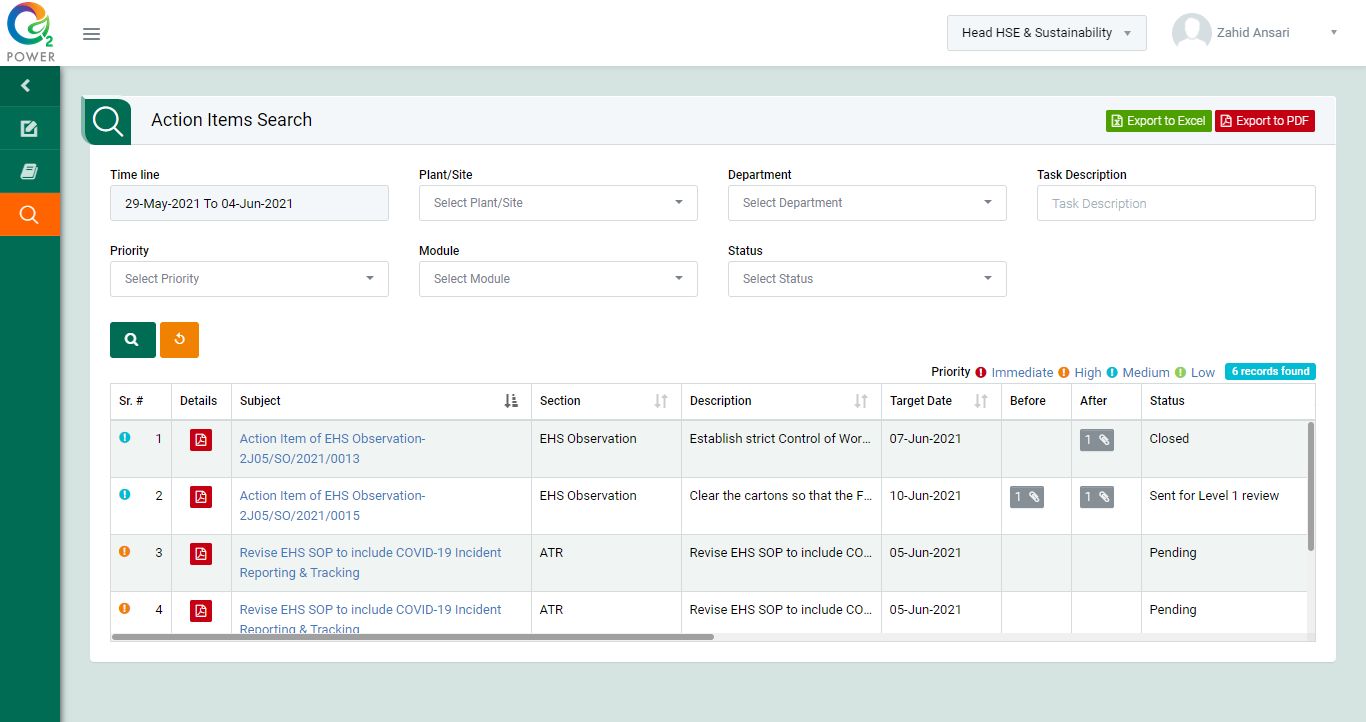
Figure 4.3.1
- Select search criteria such as Time line, Plant/Site, Department, Location,Sub-Location, Observation Type, Observation category, Observation Severity,Activity, Observer, Status Select Report as per requirement.
- Click “Search” button to populate action item details in a tabular format.
- Click “Reset” button to clear all the selection criteria and refresh report screen.
- Click “Export to Excel” button on top right corner of the screen to export the report to excel spread sheet.
- Click “Export to PDF” button on top right corner of the screen to export the report to PDF file.
- Click Observation Detail, Date & Time, Plant/Site, Obsrever on report table to view the Observation Detail, Date & Time, Plant/Site, Obsrever in ascending/descending order.
- Click “Report No” in Report column to open report in view mode.
- Select Report from drop down list in Report column to download the report in pdf format.
- There are 3 types of report user can download.
- Notification Report : To download only EHS Observation, Incident/Near Miss and Site Inspection Submit details.
- Summary Report : To download EHS Observation, Incident/Near Miss and Site Inspection summary report.
- Detail Report : To download EHS Observation, Incident/Near Miss and Site Inspection detail report where user can get maximum information about a particular EHS Observation, Incident/Near Miss and Site Inspection.