Near Miss
REVIEW NEAR-MISS BY DEPARTMENT HEAD
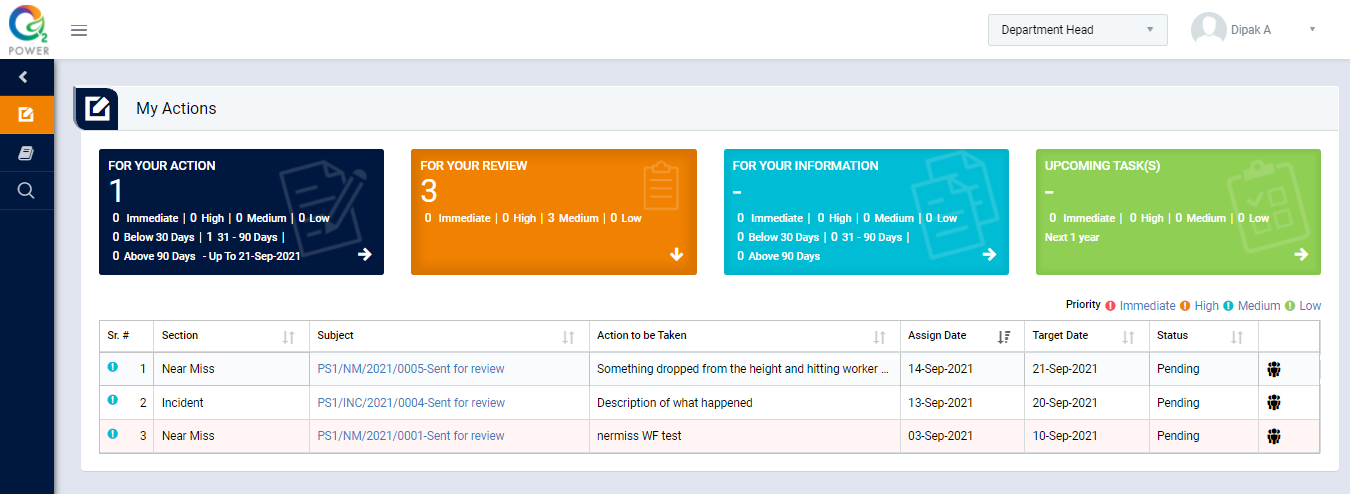
Image 1
- Login as Department Head and go to My Action screen (Image 1)
- There are four sections provided to view and take the action against tasks which are mentioned below:
- PENDING ACTIONS: Display “Incident/Near Miss”, “EHS Observation” and action items which needs to be performed. Also display the tasks which are saved as draft are displayed here. User will update final information and submit it for further action. (Display by default)
- REVIEW ACTIONS: Display the tasks such as “Incident/Near Miss”, “EHS Observation” including action items which needs to be reviewed. The tasks will be displayed to reviewer for review where reviewer will take the action against it.
- INFORMATION ACTIONS: Display all the tasks such as “Incident/Near Miss”, “EHS Observation” creator/requester with their status. User can view the task details by clicking subject in “Subject” column.
- UPCOMING: Display future tasks which are planned already.
- When subject of “Near Miss” in “REVIEW ACTIONS” section is clicked “Report Near Miss” screen will be opened in different tab. (Image 2)
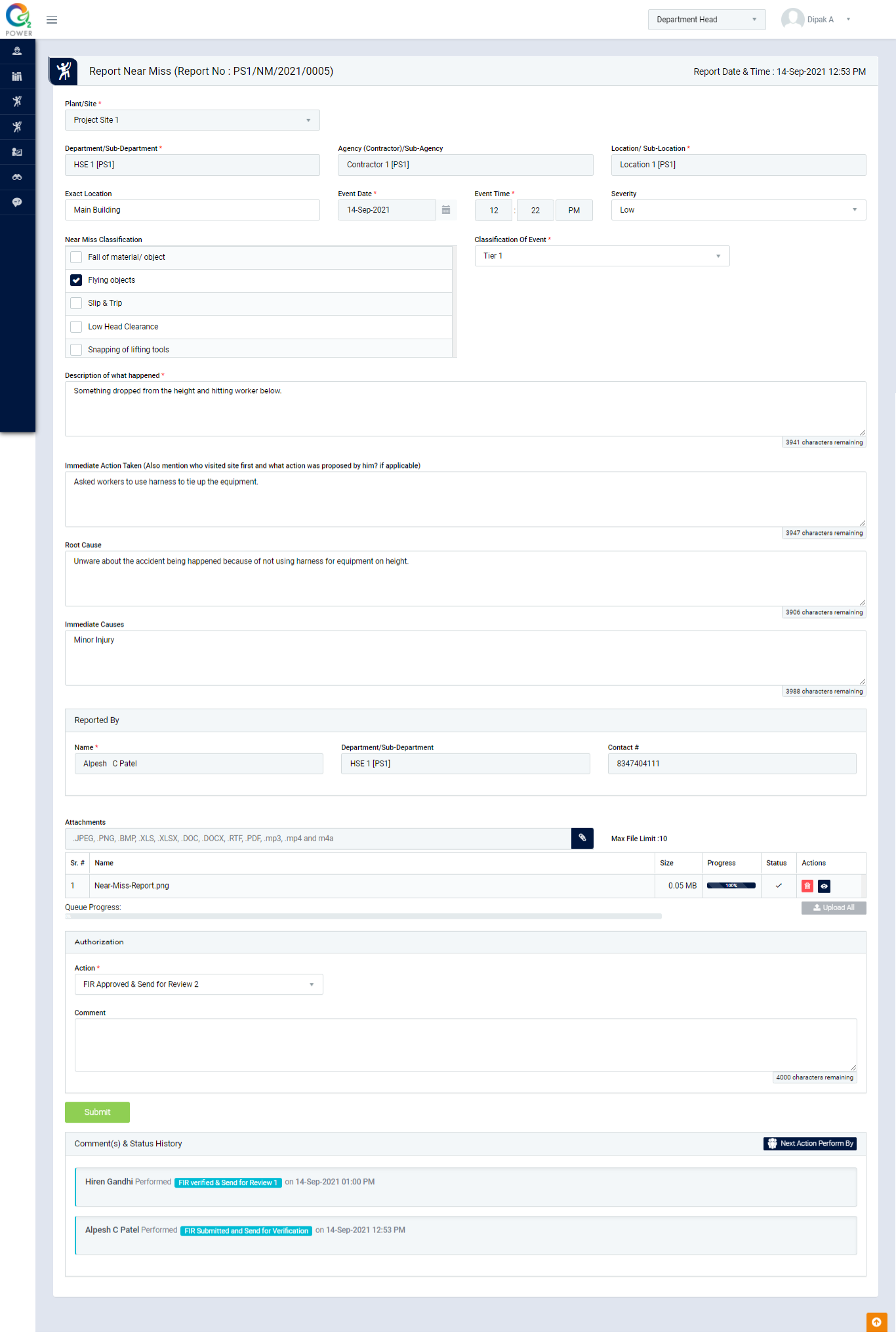
Image 2
- Select Action from drop down list as below:
- FIR Approved and Send for Review 2: Send the incident report for further review to Department Head.
- Send back for FIR Correction: To correct a FIR report, it will again go back to the person who reported it.
Note:
- Reviewer cannot edit the report contents.
- The fields marked with * are mandatory to be filled.