Near Miss
REVIEW INCIDENT AND INDENTIFY INVESTIGATION TEAM
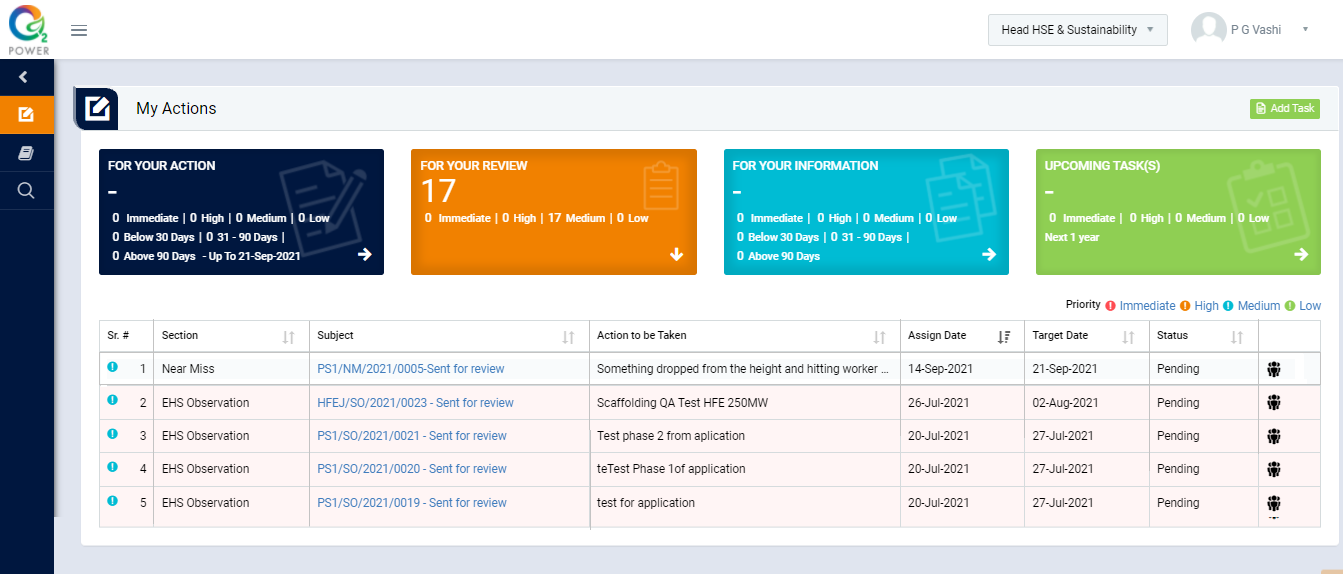
Image 1
- Login as Head HSE & Sustainability and go to My Action screen (Image 1)
- There are four sections provided to view and take the action against tasks which are mentioned below:
- PENDING ACTIONS: Display “Incident/Near Miss”, “EHS Observation” and action items which needs to be performed. Also display the tasks which are saved as draft are displayed here. User will update final information and submit it for further action. (Display by default)
- REVIEW ACTIONS: Display the tasks such as “Incident/Near Miss”, “EHS Observation” including action items which needs to be reviewed. The tasks will be displayed to reviewer for review where reviewer will take the action against it.
- INFORMATION ACTIONS: Display all the tasks such as “Incident/Near Miss”, “EHS Observation” creator/requester with their status. User can view the task details by clicking subject in “Subject” column.
- UPCOMING: Display future tasks which are planned already.
- When subject of “Near-Miss” in “REVIEW ACTIONS” section is clicked “Report Near-Miss” screen will be opened in different tab. (Image 2)
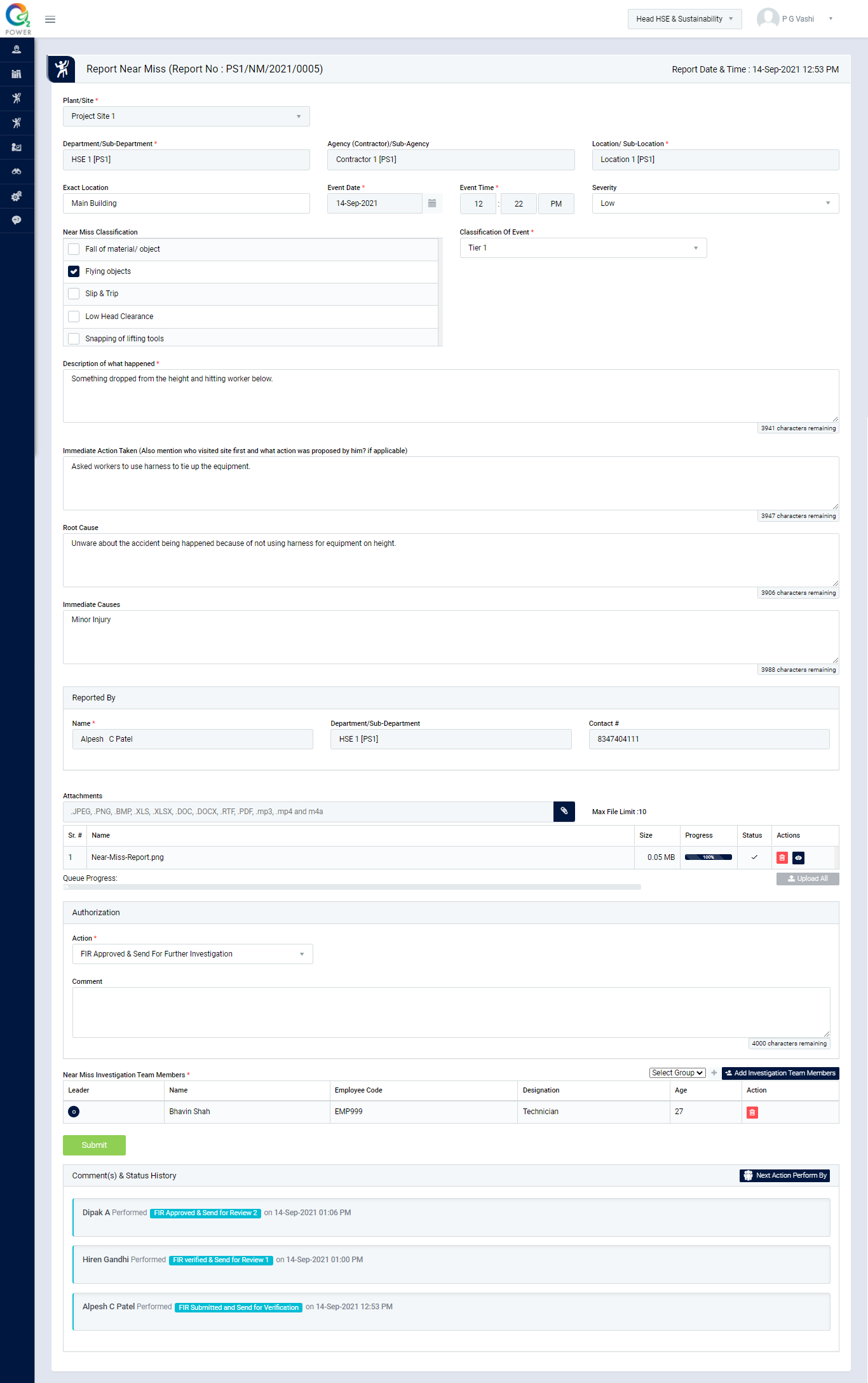
Image 2
- Select Action from drop down list as below:
- FIR Approved & Send for Investigation: The report will be sent for investigation to the member(s) selected to conduct investigation. Select Investigation Team Member and send the incident report for investigation. In this case it’s mandatory to add action item(s).
- Closed: Close the Near Miss report without sending for investigation.
- To identify “Near-Miss Investigation Team Members” select Group from drop down list and click add
 button to add the members from the selected group. The users belong to the selected group will be populated automatically when Add
button to add the members from the selected group. The users belong to the selected group will be populated automatically when Add  button is clicked. The group is predefined where number of users are added to create a group.
button is clicked. The group is predefined where number of users are added to create a group. - Click Submit button to save the details and send the incident report for investigation-to-investigation team members.
Note:
- Reviewer cannot edit the report contents.
- The fields marked with * are mandatory to be filled.